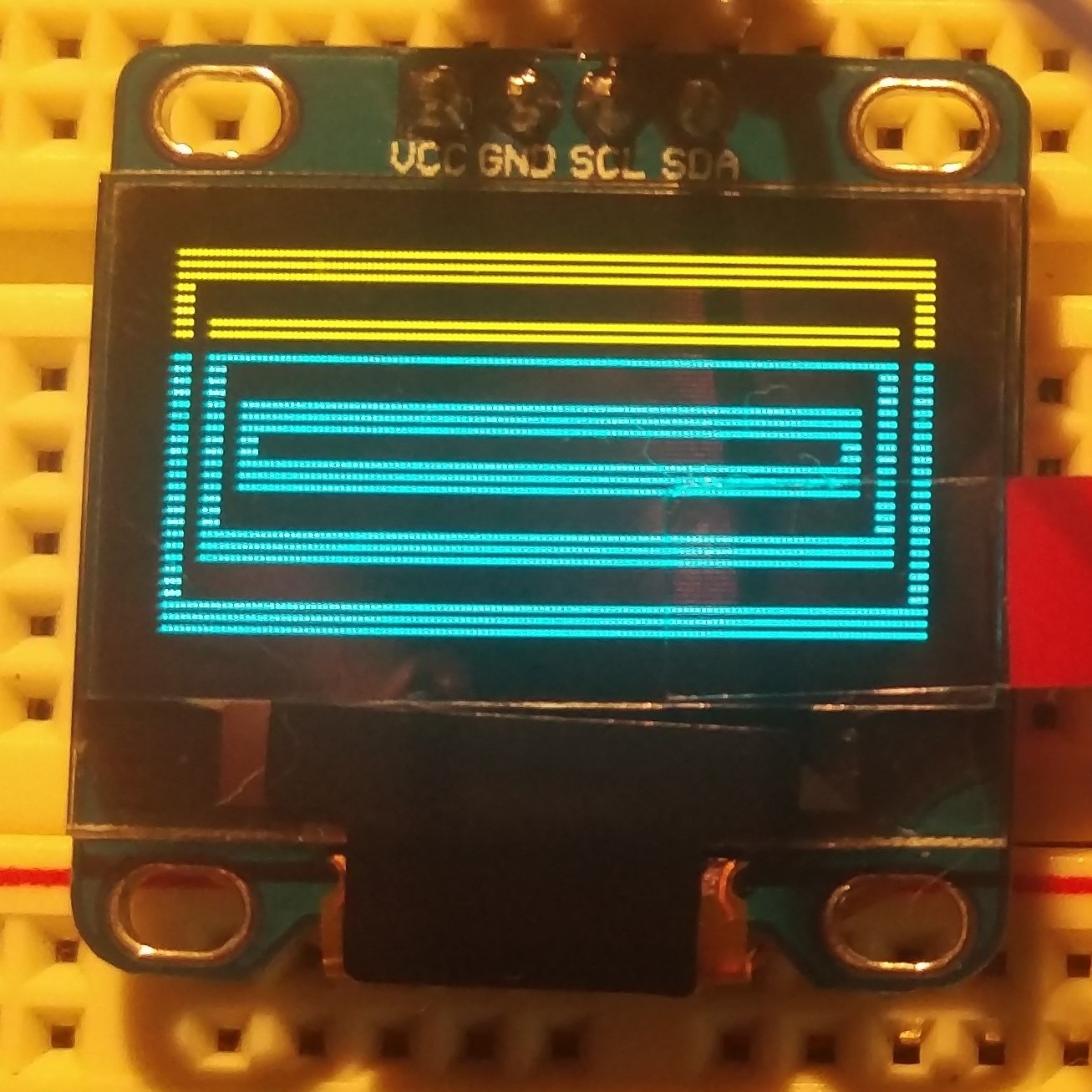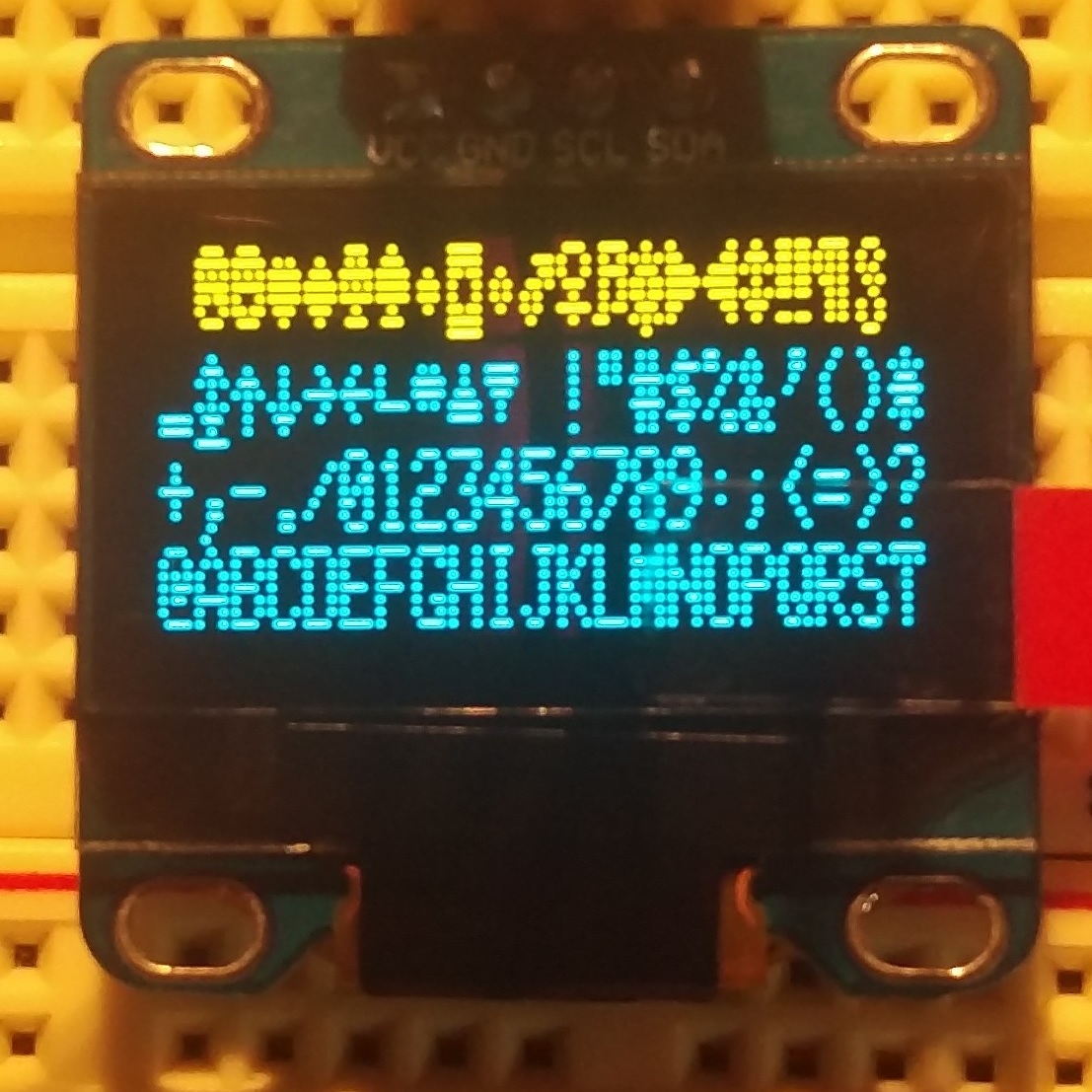//------------------------------------------------------------------------
// OLED 128x64 display example
// 01/27/17 by: Atomkey
// Libraries used: Adafruit_SSD1306-master.zip, Adafruit-GFX-Library-master.zip
// Get the libraries from atomkey.net under code/AVR section
// Or - goto https://github.com/adafruit/Adafruit_SSD1306
// and here: https://github.com/adafruit/Adafruit-GFX-Library
// Using Adafruit's examples may cause issues. This code should work with no
// problems. Take a look at the header files for both libraries - there are
// plenty of functions to draw lines/circles/scroll text, etc...
//------------------------------------------------------------------------
//#include <SPI.h> // should compile, upload, and run without
//#include <Wire.h> // out these. If not, uncomment them.
#include <Adafruit_SSD1306.h>
#include <Adafruit_GFX.h>
#include <gfxfont.h>
#define OLED_RESET 4
Adafruit_SSD1306 display(OLED_RESET);
/****************************************/
void setup()
{
int ct = 0; // general purpose counter
//Serial.begin(9600);
display.begin(SSD1306_SWITCHCAPVCC, 0x3C); // initialize with the I2c addy 0x3D (for the 128x64)
display.clearDisplay(); // the adafruit logo defaults everytime the display is initialized
// so clear it out first, and...
display.display(); // display a blank screen.
ct = 100;
while(ct--) drawstatic(100); // make static/snow on the screen
delay(500);
display.clearDisplay(); // this method does NOT require you to call
// the .display method to update the screen as cleared
display.setTextSize(1); // show some text on the screen with font size 1
display.setTextColor(WHITE); // invert values with (BLACK, WHITE) - see below
display.setCursor(0,0);
display.println("Once upon a time\nin a galaxy\nfar far away...");
display.display(); // you have to call .display to update it with what you have 'painted'
delay(3000); // give some time to read
display.clearDisplay();
display.setCursor(0,0);
display.println("3.141592 = text"); // println has an overloaded method that can handle numbers
display.print(3.141592); // or text - float numbers are rounded to the 1/100*
display.setTextColor(BLACK, WHITE); // invert foreground and background
display.println(" = float");
display.display();
delay(3000);
display.setTextColor(WHITE); // get ready to demonstrate font sizes
ct = 4;
while(ct)
showfonts(ct--); // show font sizes 4-1 in descending order
}
/****************************************/
void loop()
{
int reps = 10; // repeate how many times?
while(reps--) // do the reps
{
display.invertDisplay(true); // flash the screen back and forth
delay(100); // for 'rep' number of times
display.invertDisplay(false);
delay(100); // delay a bit between flashes
}
setup(); // start demonstration all over with static again
}
//------------------------------------------ quick function to draw a static pattern
//------------------------------------------ on the display.
void drawstatic(int how_fast)
{
while(how_fast--) // paint how many pixels before updating display?
{
// radomly place a white or black (on/off) pixel somewhere
// on the display canvas
display.drawPixel(random(128), random(64), WHITE);
display.drawPixel(random(128), random(64), BLACK);
}
display.display(); // show the canvas
}
//------------------------------------------ quick function to show a font size
//------------------------------------------ and test word on the display
void showfonts(int font_size)
{
display.clearDisplay(); // setup display for some work
display.setCursor(0,0);
display.setTextSize(font_size); // set the font size
display.print(font_size); // display font size example
display.println(" font");
display.display();
delay(3000); // give the user a moment to view
}
// ------------- end of code --
|

Click to see full size with pinouts labeled. +Opens in a new tab. |